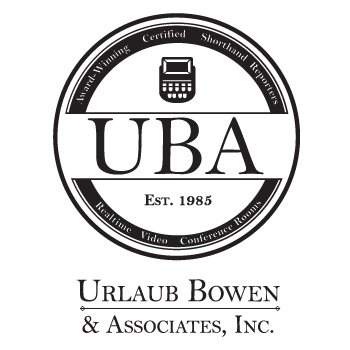Back in March, we posted some tips for how to have successful remote depositions via video conference. As we’ve worked with clients for the past several months and helped them resolve specific issues, we’ve added to the list. We hope these tips are helpful for you and your deponents.
TECHNICAL TIPS
Make sure you have the strongest internet signal possible
- Sit close to your wireless router.
- If your wi-fi signal is not particularly strong and you are using a laptop, you may want to plug into your router with an ethernet cable.
- Ask others in the house not to stream video while you are in your deposition if possible.
Consider how you will sound
- Check your computer or tablet audio with another person in a Zoom meeting with you.
- If your computer’s audio is not clear, you can use the phone number provided with your Zoom link and use your phone’s microphone instead. Make sure to mute the microphone on your computer while using your phone’s microphone to prevent feedback.
- Make sure you are muted when you are not speaking. Your mic may also pick up any other sound in the room and some even pick up background noise from other rooms.
- Inform everyone else in the area that you will be on a live video.
- Turn off all notifications on your phone or computer for the duration of the deposition.
- To activate the Do Not Disturb function on an iPhone: Swipe up from the bottom of the screen to reveal a tool bar, and tap the button with the halfmoon icon.
- To activate the Do Not Disturb function on an Android: Swipe down from the top of the screen to reveal the Control Center and tap the button with the minus sign icon.
- To activate the Do Not Disturb function on a Mac: Hit the Command Key and the Space Bar at the same time to bring up Spotlight Search. Type Notifications and look for the halfmoon icon for Do Not Disturb.
- To mute sounds from applications on a computer running Windows: Click on the volume control in the bottom right corner of the screen. Then click the mixer button and then the mute buttons for any applications.
Please note: It is more important than ever that attorneys and deponents do not speak over one another, so the court reporter can hear all parties clearly.
Special considerations if using a tablet or smartphone for your camera and microphone
- To be sure you have enough battery life, keep your device plugged in if possible.
- If you have one, use a stand for the device so you don’t have to prop it up or hold it.
GENERAL TIPS
Treat it as seriously as an in-person deposition
- Give yourself extra time to login to the virtual destination just as you would make sure to leave your office early when navigating to a new destination.
- Make sure that you gather everything you would carry with you to an in-person deposition. Don’t forget to bring water or coffee to your workspace.
- The deponent’s attorney should remind them before the deposition of the seriousness of the proceeding and encourage them to make every effort to minimize distractions.
- The deponent will be kept in the waiting room of the video conference until their attorney arrives.
Please note: Unless you hire a videographer, there will be no video recording of the proceeding.
Consider how you will appear on screen
- All parties, particularly the deponent, should be seated and attentive.
- All parties should be aware that the camera will pick up everything happening in the background.
- Be mindful of the sources of light in the room. Consider taking a lamp from another space if you need better light or closing the shades to reduce glare or shadows from light from outside.
- Have a blank wall or other neutral background if possible.
- Dress as you would for any other deposition.
ITEMS TO EMAIL TO UBA IN ADVANCE
- Attorneys’ information on a notice or in an email
- Exhibits to be shared with all attendees
- For last minute exhibits, we will send instructions for how to share through the Screen Share option in Zoom.
NOTES ON EXHIBITS:
- If you display an exhibit on the screen and point to a certain spot, you must still explain out loud which paragraph or area in the exhibit you are referring to in order for the written record to be clear.
- If exhibits are sent via email prior to the deposition, all attendees should make sure they are downloaded and ready to go before the deposition begins.
Before the deposition begins, don’t hesitate to ask your support staff for help, particularly your tech support staff. Our staff is also happy to help with any technical questions you may have.