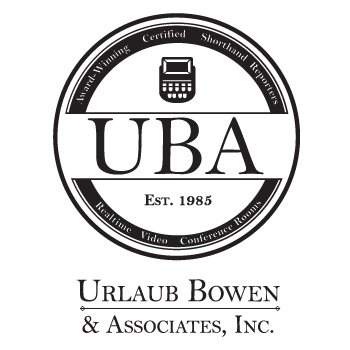We have had some clients ask if a video evidence deposition to be used for playback in court is possible with Zoom. The answer is yes. Just like we did before remote depositions became our “new normal,” we use a Certified Legal Video Specialist (CLVS) to create professional video recordings.
Below is a brief clip of what a video evidence deposition looks like in a Zoom video conference as recorded by our in-house CLVS, Brett Schatzle.
As displayed in the video, there is an option for the questioning attorney to share an exhibit that is open on their screen so all participants can view it through the Share Screen option in Zoom.
However, we recommend that our clients send us their exhibits in advance, and we email them to all parties. This is because we’ve seen some drawbacks to sharing exhibits only through Share Screen option.
- The witness has to direct you to scroll through the exhibit to get to a certain page which can be time consuming.
- If you are not careful, you may forget to be specific when discussing the exhibits and not end up with the detailed written record you want.
Here is an example of an attorney with poor record-making habits.
Q. Do you see this document?
A. Yes.
Q. Did you mark this document in any way?
A. Yes, right there.
This exchange does not clearly indicate which document the attorney is referring to nor the exact place within that document that the witness is referencing. None of these specific details will be in the written transcript.
Here is a better version of that exchange.
Q. Do you see this document that has been marked as Exhibit 2?
A. Yes.
Q. Did you mark this document in any way?
A. Yes, right there.
Q. Are you pointing to the initials on the left margin of the second page?
To avoid issues like these, we recommend only using the Share Screen option to share an exhibit you decided to include at the last minute or to show an exhibit you do not want the other side to have in advance. If you need to use this option, we have step-by-step instructions to help you learn how.